How to Lock Personal Computer with Just Single Click?
Instead of pressing"CTRL+ALT+DEL"or"Windows + L"keys to Lock Down your
computer you can create an icon on your Computer desktop, with the
help of this icon you can lock down your computer in single click. To
create the icon:
1- Right click on free space of desktop then hover your cursor on NEW
and then select SHORTCUT
2- A window/Dialogue Box named: Create Shortcut will appear on your
computer screen
3- Now type given phrase in the blank space of dialogue box
Rundll 32 user32 dll, Lock Work Station And Press Next.
4- As soon as you will press Next Button, a new window will appear and
here you will see "Type a name for this shortcut". Here you can have a
name for this short-cut of your choice, I.e. Lock Computer or Log off
etc.
5- Now press Finish and you will have a Short-cut icon on your desktop.
How to see your most important file on top of the other files in
Windows Explorer?
If you want to see your most important file in any folder or Windows
Explorer on top of the other files, so that it will be convenient and
time saving for you. For that you just need to follow a simple trick:
1 - Go to the folder where you want your file should be top of the other files
2 - Right click any free space in folder and arrange these files "Sort by Type"
3 - Now click on any file of your choice then press F2 to rename the
file and at the start of the name of file insert an Underscore " _"
I.e. New Document.docx to _New Document.docx.
How to Shut Down Computer Friskily?
When you shut down your computer or laptop, many programs remain in
Running Process and they are not completely closed. That's why
Computers and Laptop take too much time to shut down. To resolve this
problem I am going to share a very useful tip with you.
1- Open Notepad
2- Write these three words "Shutdown inn text" in notepad and save it
as Shutdown.reg
3- Now go to the location where you have saved this file and double
click on this file.
4- Import the file
(Your computer will shut down faster than before)
How to Create a File or Folder without any Name?
1- First of all select the file or folder which you want to remove its name.
2- Press F2, then Press and Hold ALT Key and then press 0160. Press Enter
3- Your file or folder will now be un-named..
How to clean program files with Run menu?
When you write any command in Run menu, few of past commands remain
save in Run Menu drop down list. Furthermore the lists of programs
which are currently running also remain in Run Menu. If you want to
remove these lists from Run Menu then use this small yet powerful tip.
Open Run and type "REGEDIT"
In Registry Editor select this Registry Key "HKEY_CURRENT_USER" from
left side panel.
Now go to "Software > Microsoft > Windows > CurrentVersion > Explorer > RUN MRU"
In RUN MRU Folder every last used information are saved. After
clicking on RUN MRU folder there will be shown some values on right
hand side window. Except "Default" file delete every file from this
folder.
In this step restart your computer, now when you will see your RUN
Menu drop down list, it will be emptied.
How to hide shared folders from Network?
To hide shared folders from your network location, simply add a "$"
sign in the end of every folder name. By doing this your shared
folders will be hidden from all users. Except those who know the
correct location of that folder.
How to change the ownership of Windows?
If in case while installing fresh windows on your system, you have
unconsciously entered some wrong information regarding ownership, you
do not need to worry about it. Because you can alter these information
anytime, you just need to have a bit knowledge about Windows Registry.
Go to Registry Editor "Run > Regedit" and search the Registry Key.
HKEY_LOCAL_MACHINE > Software > Microsoft >WindowsNT > Current > Version
From right side panel find a file named "Owner" double click this file
and change the values as per your need.
Close the registry editor and restart your computer. Done
How to find properties of any file or folder quickly?
If you want to know the properties of any file or folder quickly then
select the file and press "ALT + Enter", the properties will rapidly
be shown. It's a better and quick to get property information then the
mouse.
Stick around my blog for more update on next article or you can
quickly subscribe for free using you mail address below.
I appreciate your own contribution for others to benefit.
Thanks.
Essential Tips You Should know on Your Computer
Subscribe to:
Post Comments (Atom)
1
Subscribe via email
Popular Posts
-
Spb softwares has become another talk of the day, of which it posess the capability to load foreign stations live on your Mobile phones(Symb...
-
Hi! Do You Love To Get My FREE Packages? Enter Your Valid Mail here To Send You Your PACKAGE The inability of not coming to understand ...
-
Subscribe With Mail Many atimes, have you wondered on the ethics by which a damaged or stolen sim card can be restored within a co...
-
If you are new here, you may like to Subscribe Here To get My Future Updates and all my free products. Locked phones today, has cause us...
-
This is a tutorial that we are putting, compiling to guide all sincere site owners to manage, and have a free domain in wapka.mobi. Today I ...
-
Personal Privacy has a huge role to play in every human life. Most Secrets that lands you to your current height, is as a result of your...
-
Etisalat Network has come to stay in Nigeria packed with alot of packages that always satisfy thier customers. This evening, We shall outlin...
-
For a long time now, i can't remember when last I check my email with my phone due to some restriction from Yahoo servers. The other day...
-
In recent time, the facebook community as one of the largest social media sites of the world has integrated some restrictions on facebook ...
-
You are welcome again to our webpage. Will You Love To Get Update On Your Mail For Free Now Right now lets consider the major hosting...
Ad 1
RECENT POST
How To Automatically Share Your Blog Post To Social Networks in Seconds https://t.co/dxe5QI9JVe pic.twitter.com/pb5JgTjrv2
— Marx Chiedoziem Jaka (@MarxChiedoziemJ) October 21, 2016
ABOUT THE CEO
LIKE US ON FACEBOOK
Subscribe Us
Labels
- Blogging Tips
- Business
- Computer Tips
- Computer Tricks
- Facebook Tips
- Facebook Tricks
- featured
- Free Browsing Tips
- Free Gifts
- HOW TO FOOL YOUR FRIENDS WITH YOUR IMAGE STYLE USING PHOTOFUNIA TRICKZ
- HOW TO FORMAT NOKIA S60V5 TOUCH SCREEN BY YOURSELF
- HOW TO MAKE MTN CUSTOMER CARE CENTRE ANSWER YOUR CALLS FASTER
- HOW TO OPEN MORE THAN ONE APPLICATION AT A TIME ON NOKIA S40 PHONES
- HOW TO RESET YOUR FORGOTTEN LIBERTY RESERVE PASSWORD EASILY
- HOW TO RESET YOUR SONY ERICSSON SECURITY CODE TO DEFAULT
- HOW TO UNZIP ANY KIND OF FILE USING BLUETOOTH FTP APPLICATPION
- HOW YOU CAN BROWSE ON MORE THAN ONE PAGE IN ANY OPERA4.2 BROWSER=TRICKZ
- Money Making Tips
- Mooding Tutorials
- News
- Payment Page
- Phone Configuration
- Phone Tips
- Phone Tricks
- Photo Graphics
- Photo Tricks
- SETTING UP A WAPKA SITE THROUGH YOUR PHONES
- STEP BY STEP ON CONFIGURATION OF HTC SMARTPHONES FOR BROWSING
- Tech News
- Tutorials
- Twitter Tips
- Web Design
- Web Hosting






















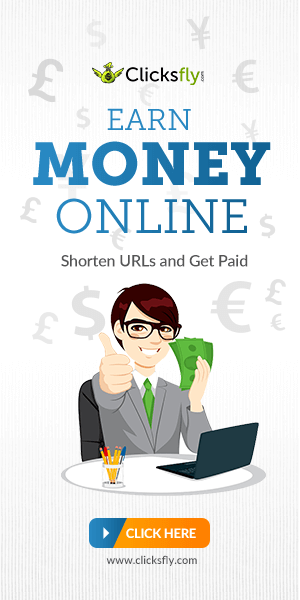

No comments:
Post a Comment
Note That all your comments are being moderated by the ADMIN So Ensure your comments are strictly based on this article before it goes live on the Blog'