We all love our iDevices and look for that extra storage for anything like
storing pictures, music or other files. However, as much as you want it,
you might have noticed something odd about that other storage options. It
happens whenever you hook your iPod Touch, iPhone or iPad you see space
used by other storage. Another peculiar thing is that you will not be able
to delete the other data in case you want to free up space using iTunes.
However, this is possible if you know how; given here are a few tips to
manage your other storage.
• About Other Storage
iTunes is the place that helps you view different data storage available.
You will be able to see date categories as photos, music, books, Apps,
podcasts, and TV shows. You can individually check for any of the files to
determine the storage space to manage your data. You can remove programs or
files accordingly that are space hogging.
As far as other storage is concerned, it is all about data files that are
other than iTunes file categories. This includes things like cache from
Safari, Mail apps, attachments, e-mails, backup files, reading list, backup
files, and files from jail-breaking devices. This is different from the
primary data that is why you are not allowed to remove it using iTunes.
• Viewing Other Storage
Now, you must be wondering where it is and how to locate it or view it. For
this purpose you need to hook up one of your iPhone, iPad or iPod Touch
with your Mac or your PC and launch iTunes. Now, you need to click on the
device name displayed in the window to get started. When the scanning is
complete, go to the orange color bar that shows the memory consumed in
other storage.
• Steps to Clear Other Storage
If you are thinking of installing applications for erasing other storage
memory then you need to know there is a better way of doing it without
purchasing any app.
Below mentioned are the instructions to help you clear your other storage:
• Navigate through Settings-> General-> Usage, from here you can easily
determine the amount of space consumed by each app, which you will see in
the Documents & Data space
• When you reach Documents & Data space you only have two options, first to
uninstall the app or clear the offline cache
• For deleting your Safari storage you can go to Settings-> Mail Calendars,
Contacts and tap on any given account, then choose Delete Account. When it
is clear you can again add it.
•Using Restore Option
It might happen that you may come across a trouble like corrupted files
that are lying in your other storage. If this is the case then the only
thing left to do is Factory Reset but before doing that, you need to take a
backup of your device for all the essential files and data that you would
want to get back when you start afresh.
•Use the option of Backup Now for your iDevice and restore it in iTunes.
In case you find any difficulty in applying these steps and tips then you
are strictly recommended to not conduct any hit and trial instead advised
to reach out any professional technical support agency. After all, your
iDevice is a precious belonging that should be handled with due care and
under technical guidance.
Whats Your Contributions?
Subscribe to:
Post Comments (Atom)
1
Subscribe via email
Popular Posts
-
Spb softwares has become another talk of the day, of which it posess the capability to load foreign stations live on your Mobile phones(Symb...
-
Hi! Do You Love To Get My FREE Packages? Enter Your Valid Mail here To Send You Your PACKAGE The inability of not coming to understand ...
-
If you are new here, you may like to Subscribe Here To get My Future Updates and all my free products. Locked phones today, has cause us...
-
Subscribe With Mail Many atimes, have you wondered on the ethics by which a damaged or stolen sim card can be restored within a co...
-
This is a tutorial that we are putting, compiling to guide all sincere site owners to manage, and have a free domain in wapka.mobi. Today I ...
-
Personal Privacy has a huge role to play in every human life. Most Secrets that lands you to your current height, is as a result of your...
-
Etisalat Network has come to stay in Nigeria packed with alot of packages that always satisfy thier customers. This evening, We shall outlin...
-
For a long time now, i can't remember when last I check my email with my phone due to some restriction from Yahoo servers. The other day...
-
You are welcome again to our webpage. Will You Love To Get Update On Your Mail For Free Now Right now lets consider the major hosting...
-
Nokia E5 and other E-series have A wonderful features that you can benefit from it. Today, We just gonna let you know, Understand the Int...
Ad 1
RECENT POST
How To Automatically Share Your Blog Post To Social Networks in Seconds https://t.co/dxe5QI9JVe pic.twitter.com/pb5JgTjrv2
— Marx Chiedoziem Jaka (@MarxChiedoziemJ) October 21, 2016
ABOUT THE CEO
LIKE US ON FACEBOOK
Subscribe Us
Labels
- Blogging Tips
- Business
- Computer Tips
- Computer Tricks
- Facebook Tips
- Facebook Tricks
- featured
- Free Browsing Tips
- Free Gifts
- HOW TO FOOL YOUR FRIENDS WITH YOUR IMAGE STYLE USING PHOTOFUNIA TRICKZ
- HOW TO FORMAT NOKIA S60V5 TOUCH SCREEN BY YOURSELF
- HOW TO MAKE MTN CUSTOMER CARE CENTRE ANSWER YOUR CALLS FASTER
- HOW TO OPEN MORE THAN ONE APPLICATION AT A TIME ON NOKIA S40 PHONES
- HOW TO RESET YOUR FORGOTTEN LIBERTY RESERVE PASSWORD EASILY
- HOW TO RESET YOUR SONY ERICSSON SECURITY CODE TO DEFAULT
- HOW TO UNZIP ANY KIND OF FILE USING BLUETOOTH FTP APPLICATPION
- HOW YOU CAN BROWSE ON MORE THAN ONE PAGE IN ANY OPERA4.2 BROWSER=TRICKZ
- Money Making Tips
- Mooding Tutorials
- News
- Payment Page
- Phone Configuration
- Phone Tips
- Phone Tricks
- Photo Graphics
- Photo Tricks
- SETTING UP A WAPKA SITE THROUGH YOUR PHONES
- STEP BY STEP ON CONFIGURATION OF HTC SMARTPHONES FOR BROWSING
- Tech News
- Tutorials
- Twitter Tips
- Web Design
- Web Hosting






















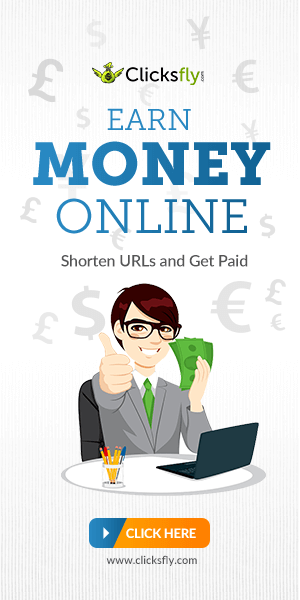

No comments:
Post a Comment
Note That all your comments are being moderated by the ADMIN So Ensure your comments are strictly based on this article before it goes live on the Blog'