I guess am posting this practical HTML codes for the first time and I
want to make it simple for you to understand. Maybe, you have no or
little knowledge of HTML and CSS codes, i advise to go and learn or
contact us to help you.
This is a post that will show you a simple way to tweak the header
section of you blog on the blogger platform. By default, your header
logo is on the left hand side at the header area, while the
description is beside it, to adjust this, your new logo must be ready
for use and so if you don't have one, you can still hire me via
'Contact Me' button to create one for your website or blog. There are
also many online tools to create logos like
1. Logo54 generator
2. Cool Archive
3. Cool Text
kindly select one and design your free logo, graphics or banners.
After that, take note of your last downloading link to your created
logo or banner and follow instruction to add it to the header.
1. First of all, Goto Your Blogger Dashboard, Click on 'Template' and
Select Backup to download the full backup of your blog. Why? You did
it to avoid messing up the HTML area of your blog, if by tweaking it
you omitted something, you may loose the template honestly.
2. Now goto Template again, click on 'Edit HTML' Locate
it should be one of the first tag inside the code area or Press and
hold CTRL + F to search for it.
Locate the line that bears this
<b: section class='header' id='header' max widgets=' 1 '>
Please change ' 1 ' to ' 2'
or After the tag
<body>
mark from
<div id='outer-wrapper'> to the closing tag which is
3. After that, I have provided the codes and the maxwidgets length at
the box below, highlight and Copy all.
4. Paste the copied codes just after the tag
edit 'YOUR BLOG TITLE HERE' with your own blog title and
Save Template.
5. Now click on 'Page Elements' under Layout option of your blog
Template, you will see a new box above your blog header am i right?
Click on ' Add a Page Element. Now choose the HTML/Javascript box and
add to blog.
6. Paste the downloading URL or link of the logo or image you created
earlier or the HTML code given to you from the above posted sites and
finally save your arragement, view blog to see your work.
Alternatively, I know most of you might be scared of tampering with
their code Area? Okay, let me give you another method that works too
although doesn't look professional in nature.
To achieve the task,
1. Goto your blogger Dashboard, click on 'Layout' scroll to header,
beside it, click edit and insert the downloading link of your created
logo or image.
2. If you saved the logo image on your USB Flash Drive, choose the
second Option to upload from Computer, wait for few seconds and check box for
'instead of Blog description'
or any one that you like, just play around to attain your satsfaction.
When satisfied with the adjustment click on
'Save Changes' and You are done inserting your own branish Logo image.
Logos or Banners will give your business outfit, company or
organisation a kind of uniqueness and Original to mingle with. People
out there will locate your website because of how your logo designs
stands out. You may want to Hire me to Design one for your Company,
Kindily click on the floating Contact me button and make a request, i
will reply you A.S.A.P.
Did You Really Enjoy This Article?
There is Love In Sharing This kind of a Stuff by Making Use of the Below Share Buttons.






















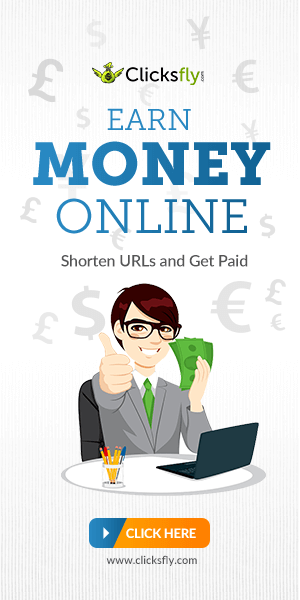

No comments:
Post a Comment
Note That all your comments are being moderated by the ADMIN So Ensure your comments are strictly based on this article before it goes live on the Blog'