How To Browse On Your Computer Using Lumia 520
Do You Want To Download My Free Ebooks On How To Make Money With Your Phone?
Nokia has did so greatly having integrated windows 8 to mobile Device.
This high technological invention had also assist users all over the
Globe in different dimensions of work such as
Typing, Internet browsing, Creating of docs and soo many of them. More
to that, it can be liken to a Mini Pc having accrued 96% features of
windows 8 without much different.
It was on the move, to solve the bug which few of my
subscribers Get My Updates On Your Mail For Free Now complained of yesterday that arouse my intrest to write,
teach on fastest means they can use their Internet subscription right
on their Computer devices. Unlike other mobile phones for instance:
N8 that You can create a new Network Connection, Activate Pc suite
/Connectivity before you can browse with it on your laptop.
Due to Lumia 520 features I advice you go in for wi-fi
tethering. What is Wi-fi Tethering?
Wi-fi Tethering simply is the act of connecting to that type of
internet connection that are used on public places such as Cafes,
Hotels. and so on. If its present on your mobile device, you can
connect and start browsing on the go.
We want to look into the Connection using the above mentioned windows
phone. ( Lumia 520)
. READ :
- Lumia 720 Configuration
- Nexus 5 Features
>> Enabling Wi-fi Tethering On Lumia 520
simply,
Goto 'Manage Wireless Network' under Settings, Then select The
Connection 520 and open the properties, Goto 'Security' tab and move
on to 'Advanced Settings' then Enable
' Federal Information Processing Standard, After that, Save the
setting and reboot your phone.
>> Connecting To wi-fi with Your Lumia 520
It is a very good and fastest way of accessing the internet. See below
. On the Home/ Start screen, Swipe to left,
. Tap on Settings then Tap wi-fi
. Make sure wifi networking is switched ' ON' and finally select a
connection you wish to use.
>>> Connect And Browse on Pc Using Lumia 520
Maybe have already subscribed For instance
MTN monthly Data plan of 250MB with N1000, and you needed to use it on
your laptop, Take the below.
. On the start Screen, Swipe Left and tap settings, then proceed to '
Internet Sharing'
. Switch Sharing to ' On'
. If you wish to rename of the Connection, tap 'Setup' then Broadcast
name and input a name
Example:
MARX MTN 1
. You may add a password to the newly created Connection and select
a New connection on your Pc.
To do that,
. Goto ' My Computer' Locate Network area,
. Select a Broadcast Network connection, Give it the same name you
created on your Lumia 520
. Finally, Insert USB to Pair the both device, after that, a pop up
will display on the Pc screen, Right click on the one you just created
above then Click Connect to Connect your phone, once it get connected
make sure a sign of internet connection displays at the top of your
mobile device before you start surfing the net.
. TIPS: Before Creating a connection, goto Settings => Mobile
Network, then switch ' Data Connection' to ' On' or else it will not
be connected.
This should solve your problem, Maybe it didn't meet your doubts Use
the Comment box to draw back my attention.
Feel Free To Share It Out To Your Love Ones.
Thanks!
Don't Forget To Get My Updates On Your Mail For Free Now
Nokia has did so greatly having integrated windows 8 to mobile Device.
This high technological invention had also assist users all over the
Globe in different dimensions of work such as
Typing, Internet browsing, Creating of docs and soo many of them. More
to that, it can be liken to a Mini Pc having accrued 96% features of
windows 8 without much different.
It was on the move, to solve the bug which few of my
subscribers Get My Updates On Your Mail For Free Now complained of yesterday that arouse my intrest to write,
teach on fastest means they can use their Internet subscription right
on their Computer devices. Unlike other mobile phones for instance:
N8 that You can create a new Network Connection, Activate Pc suite
/Connectivity before you can browse with it on your laptop.
Due to Lumia 520 features I advice you go in for wi-fi
tethering. What is Wi-fi Tethering?
Wi-fi Tethering simply is the act of connecting to that type of
internet connection that are used on public places such as Cafes,
Hotels. and so on. If its present on your mobile device, you can
connect and start browsing on the go.
We want to look into the Connection using the above mentioned windows
phone. ( Lumia 520)
. READ :
- Lumia 720 Configuration
- Nexus 5 Features
>> Enabling Wi-fi Tethering On Lumia 520
simply,
Goto 'Manage Wireless Network' under Settings, Then select The
Connection 520 and open the properties, Goto 'Security' tab and move
on to 'Advanced Settings' then Enable
' Federal Information Processing Standard, After that, Save the
setting and reboot your phone.
>> Connecting To wi-fi with Your Lumia 520
It is a very good and fastest way of accessing the internet. See below
. On the Home/ Start screen, Swipe to left,
. Tap on Settings then Tap wi-fi
. Make sure wifi networking is switched ' ON' and finally select a
connection you wish to use.
>>> Connect And Browse on Pc Using Lumia 520
Maybe have already subscribed For instance
MTN monthly Data plan of 250MB with N1000, and you needed to use it on
your laptop, Take the below.
. On the start Screen, Swipe Left and tap settings, then proceed to '
Internet Sharing'
. Switch Sharing to ' On'
. If you wish to rename of the Connection, tap 'Setup' then Broadcast
name and input a name
Example:
MARX MTN 1
. You may add a password to the newly created Connection and select
a New connection on your Pc.
To do that,
. Goto ' My Computer' Locate Network area,
. Select a Broadcast Network connection, Give it the same name you
created on your Lumia 520
. Finally, Insert USB to Pair the both device, after that, a pop up
will display on the Pc screen, Right click on the one you just created
above then Click Connect to Connect your phone, once it get connected
make sure a sign of internet connection displays at the top of your
mobile device before you start surfing the net.
. TIPS: Before Creating a connection, goto Settings => Mobile
Network, then switch ' Data Connection' to ' On' or else it will not
be connected.
This should solve your problem, Maybe it didn't meet your doubts Use
the Comment box to draw back my attention.
Feel Free To Share It Out To Your Love Ones.
Thanks!
Don't Forget To Get My Updates On Your Mail For Free Now
Subscribe to:
Post Comments (Atom)
1
Subscribe via email
Popular Posts
-
Spb softwares has become another talk of the day, of which it posess the capability to load foreign stations live on your Mobile phones(Symb...
-
Hi! Do You Love To Get My FREE Packages? Enter Your Valid Mail here To Send You Your PACKAGE The inability of not coming to understand ...
-
If you are new here, you may like to Subscribe Here To get My Future Updates and all my free products. Locked phones today, has cause us...
-
Subscribe With Mail Many atimes, have you wondered on the ethics by which a damaged or stolen sim card can be restored within a co...
-
This is a tutorial that we are putting, compiling to guide all sincere site owners to manage, and have a free domain in wapka.mobi. Today I ...
-
Personal Privacy has a huge role to play in every human life. Most Secrets that lands you to your current height, is as a result of your...
-
Etisalat Network has come to stay in Nigeria packed with alot of packages that always satisfy thier customers. This evening, We shall outlin...
-
For a long time now, i can't remember when last I check my email with my phone due to some restriction from Yahoo servers. The other day...
-
You are welcome again to our webpage. Will You Love To Get Update On Your Mail For Free Now Right now lets consider the major hosting...
-
Nokia E5 and other E-series have A wonderful features that you can benefit from it. Today, We just gonna let you know, Understand the Int...
Ad 1
RECENT POST
How To Automatically Share Your Blog Post To Social Networks in Seconds https://t.co/dxe5QI9JVe pic.twitter.com/pb5JgTjrv2
— Marx Chiedoziem Jaka (@MarxChiedoziemJ) October 21, 2016
ABOUT THE CEO
LIKE US ON FACEBOOK
Subscribe Us
Labels
- Blogging Tips
- Business
- Computer Tips
- Computer Tricks
- Facebook Tips
- Facebook Tricks
- featured
- Free Browsing Tips
- Free Gifts
- HOW TO FOOL YOUR FRIENDS WITH YOUR IMAGE STYLE USING PHOTOFUNIA TRICKZ
- HOW TO FORMAT NOKIA S60V5 TOUCH SCREEN BY YOURSELF
- HOW TO MAKE MTN CUSTOMER CARE CENTRE ANSWER YOUR CALLS FASTER
- HOW TO OPEN MORE THAN ONE APPLICATION AT A TIME ON NOKIA S40 PHONES
- HOW TO RESET YOUR FORGOTTEN LIBERTY RESERVE PASSWORD EASILY
- HOW TO RESET YOUR SONY ERICSSON SECURITY CODE TO DEFAULT
- HOW TO UNZIP ANY KIND OF FILE USING BLUETOOTH FTP APPLICATPION
- HOW YOU CAN BROWSE ON MORE THAN ONE PAGE IN ANY OPERA4.2 BROWSER=TRICKZ
- Money Making Tips
- Mooding Tutorials
- News
- Payment Page
- Phone Configuration
- Phone Tips
- Phone Tricks
- Photo Graphics
- Photo Tricks
- SETTING UP A WAPKA SITE THROUGH YOUR PHONES
- STEP BY STEP ON CONFIGURATION OF HTC SMARTPHONES FOR BROWSING
- Tech News
- Tutorials
- Twitter Tips
- Web Design
- Web Hosting






















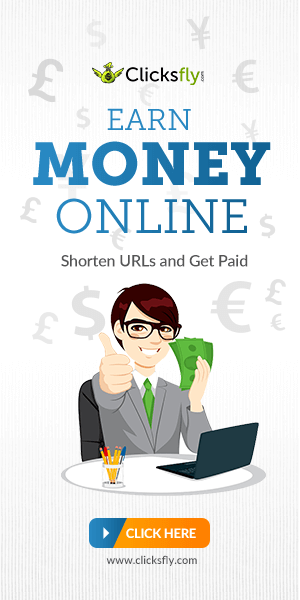

I believe everything typed was very reasonable. But, what about
ReplyDeletethis? suppose you added a little content? I ain't suggesting your information is not good., however suppose you added
something to maybe grab people's attention? I mean "How To Browse On Your Computer Using Lumia 520" is a little boring.
You might peek at Yahoo's front page and see how they create post headlines to grab
viewers to click. You might add a related video or a pic or two to grab readers
excited about everything've written. Just my opinion, it might bring your website a little bit more interesting.
Also visit my homepage - buy hayfever tablets
Hey man! I love critics like mad and knows the remedy, bear in mind that my write-ups here are not piritated rather, it was as a result of my practical exercise of which I am a full time engineer on Phones.
ReplyDelete2. I have my personal reasons for not attaching the videos or pics, I have find out that my readers also get it clear with a vivid explanation rather than videos tutorials.
But If you navigate my blog, video tutorials are all here.
What a nice observation of yours.
Try Blogging at www.gate4deal.com
ReplyDeleteIt's unique and Funtastic