HOW YOU CAN PASSWORD PROTECT A FOLDER ON WINDOWS
Personal Privacy has a huge role to play in every human life.
Most Secrets that lands you to your current height, is as a result of
your Privacy if not, failure over- rides that easily.
When We say that we want to password protect, it simply
means to hide, restrict access or to Lock up a particular Folder that
may contain all important Documents, Raw files, Softwares,
application, ebook, templates, and what have you. The most important
reason for passwording is to
. Helps you Recall, Assembly all those salient files on your Computer.
. Transfer, share with friends that needs them
. Maybe you have online shop, those files that was password by you
can only be access and use for by you at your whilms and caprices
during your online shoping.
Get My Blog Updates On Your Mail For Free Now
In this post, we will be given you guides on how you can password
any folder on your PC. This method cannot work with default windows features
except a third party Utility is installed to ensure a maximum result
you desired.
We are using an Utility created by
named 7-Zip
7-zip bores the qualities that can aid in protecting your privacy 100
percent. One thing its sure is that sometimes it varies on the
compatibility of Window type that is, to know if actually it can work
on your Pc, Now for you to Select/choose the file of
7 zip that suites your window Click Compatible 7-zip for Windows my appreciation still goes to the Russian developer Igor Pavlov For Making this Possible for Us Today,
OR
better still, feel free to download the
The Standard Executable Files Here
. Installation Guide and Usage of 7-zip Utility
1. After downloading, in the installer, select your desire folder
destination, then click install button on the bottom-right corner of
the window and hit 'Finish' button.
2. Then Launch 7 zip, open and locate the folder you want to
password protect within the 7-zip interface.
Or just highlight the folder and click " Green addition Sign at the upper-left,
Or drag and drop folder anywhere within the software (7-zip)
3. Go ahead and select zip from the drop down menu directly at the
right of the 'Archive format' Option Just to acertain if its
compatible on your Computer without 7-zip installed.
Enter and re- enter your desired Password for the folder in the box
provided at the right- hand side of your window, then click ' OK'
button. You can now wait for the utility (7-zip) to create an
encrypted duplicate of the folder with which you want to passworded.
4. Lastly, after creating a duplicated folder, delete Original folder
to restrict access. No need of two folder because, once the software
has created the folder, when accessed, although he or she may be
seeing the files and folder name, but to extract them requires the
User's password when prompted.
Have you seen how awesome 7- zip works on your Pc?
Make sure to follow suite guideline to get better results.
.READ: Turn Blog Labels To Category
Know Your Scree Size Now
=> Get My Updates On Your Mail For Free Now
. Over To You Boss!!!, Do not read and Run away, Show some Love by
clicking the share buttons to Let Friends know this information.
Maybe, You are Confuse, Drop your bugs below let me solve them.
Cheers!
Subscribe to:
Post Comments (Atom)
1
Subscribe via email
Popular Posts
-
Spb softwares has become another talk of the day, of which it posess the capability to load foreign stations live on your Mobile phones(Symb...
-
Hi! Do You Love To Get My FREE Packages? Enter Your Valid Mail here To Send You Your PACKAGE The inability of not coming to understand ...
-
Subscribe With Mail Many atimes, have you wondered on the ethics by which a damaged or stolen sim card can be restored within a co...
-
If you are new here, you may like to Subscribe Here To get My Future Updates and all my free products. Locked phones today, has cause us...
-
This is a tutorial that we are putting, compiling to guide all sincere site owners to manage, and have a free domain in wapka.mobi. Today I ...
-
Personal Privacy has a huge role to play in every human life. Most Secrets that lands you to your current height, is as a result of your...
-
Etisalat Network has come to stay in Nigeria packed with alot of packages that always satisfy thier customers. This evening, We shall outlin...
-
For a long time now, i can't remember when last I check my email with my phone due to some restriction from Yahoo servers. The other day...
-
In recent time, the facebook community as one of the largest social media sites of the world has integrated some restrictions on facebook ...
-
You are welcome again to our webpage. Will You Love To Get Update On Your Mail For Free Now Right now lets consider the major hosting...
Ad 1
RECENT POST
How To Automatically Share Your Blog Post To Social Networks in Seconds https://t.co/dxe5QI9JVe pic.twitter.com/pb5JgTjrv2
— Marx Chiedoziem Jaka (@MarxChiedoziemJ) October 21, 2016
ABOUT THE CEO
LIKE US ON FACEBOOK
Subscribe Us
Labels
- Blogging Tips
- Business
- Computer Tips
- Computer Tricks
- Facebook Tips
- Facebook Tricks
- featured
- Free Browsing Tips
- Free Gifts
- HOW TO FOOL YOUR FRIENDS WITH YOUR IMAGE STYLE USING PHOTOFUNIA TRICKZ
- HOW TO FORMAT NOKIA S60V5 TOUCH SCREEN BY YOURSELF
- HOW TO MAKE MTN CUSTOMER CARE CENTRE ANSWER YOUR CALLS FASTER
- HOW TO OPEN MORE THAN ONE APPLICATION AT A TIME ON NOKIA S40 PHONES
- HOW TO RESET YOUR FORGOTTEN LIBERTY RESERVE PASSWORD EASILY
- HOW TO RESET YOUR SONY ERICSSON SECURITY CODE TO DEFAULT
- HOW TO UNZIP ANY KIND OF FILE USING BLUETOOTH FTP APPLICATPION
- HOW YOU CAN BROWSE ON MORE THAN ONE PAGE IN ANY OPERA4.2 BROWSER=TRICKZ
- Money Making Tips
- Mooding Tutorials
- News
- Payment Page
- Phone Configuration
- Phone Tips
- Phone Tricks
- Photo Graphics
- Photo Tricks
- SETTING UP A WAPKA SITE THROUGH YOUR PHONES
- STEP BY STEP ON CONFIGURATION OF HTC SMARTPHONES FOR BROWSING
- Tech News
- Tutorials
- Twitter Tips
- Web Design
- Web Hosting






















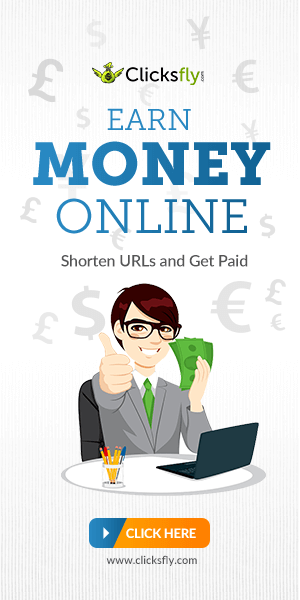

wow!!!!!!!! interesting...
ReplyDeleteYour write-ups educates
ReplyDeletethanks Marx!
I have Confirmed it and works out on my windows 7.
ReplyDeleteMarx you are Awesome.
Thanks.
@Kofacts, I appreciate, do well to navigate for more.
ReplyDelete@Announymous, You welcome.
@Moran, Am happy as a buterfly because it did work for your window 7,
my Regards !
Seriously? I didn't realize this was possible. Now I can keep my nosey friends from invading my PC and checking private folders. Thanks for sharing this information. Its a long process but definitely worth it
ReplyDeleteYour post is very informative, thanks Marx
ReplyDelete@Michelle, I pray it works for your Pc, it isn't tedious as you think, it was due to compatibility of your device that makes it look hectic.
ReplyDeleteJust try it out
All the best.
@ Gbenga, Thanks once more for that fatty Comment too.
This is actually what I have been looking for, let me try it out and testify.
ReplyDeleteThanks Marx!
Thank you Onyeka for stoping by. I assure you navigate my blog for other striking post that may Intrest you soo well.
ReplyDeleteThanks for sharing, but I think "TrueCrypt", Folder protector are good to use too.
ReplyDelete@David, you are right, but I haven't explore that,
ReplyDeleteit also depends on your knowledge of Usage.
Cheers!
Try Blogging at www.gate4deal.com
ReplyDeleteIt's unique and Funtastic
thanks man let me give it a try. a minute
ReplyDeleteFedrick Theo, I pray you will be successful.
ReplyDeleteThanks for your beautiful Comment.