Take a Break and READ: Password Protect Folders in Windows
Looking at the trends towards advancing our security to your privacy,
this piece of information gives you a clear clue on how to attain to
such level.
Bear in mind, I have stumble upon an application designed for
locking/unlocking My Computer and its compatibility suits the
following:
Windows, Vista and Windows 7 respectively.
BT PROX, is the said application that performs this miracle(
lock/unlock) with it, worry no more on leaving Pc running whilst
working away from your system as, you get 100% security lock against
external intrusion.
Bt prox has also, prove its awesomeness due to that easy-to-use
unlocking features embeded on it. Though, it might not work in some
windows, but windows 7_64 bits, confirms the abilities in this
application during my experiment yesterday night. Adding to this, the
application sounds cool and pretty easy to use too.
Brain racking to remeber your shortcut lock to your Pc has now become
a thing of the past, in the presence of Bt prox.
Requirement abounds which completes the workability of this lovely
application, Find it as you read further.
. Requirement To Bluetooth- Lock/Unlock Pc
- Bluetooth Enabled Mobile Phones.
- Your Computer must have inbuit Bluetooth( external bluetooth doesn't work)
. Steps To Perform This awesome Task
watch me show you step by step to use Bt Prox below.
1. Download The App BT Proximity
2. Install the application on your System( Computer) it has just
about 408kb in executable format.
3. Launch after installation.
4. Then Minimize and goto Your bluetooth suit [ locate Bluetooth at
' My Network Area' ] and pair your mobile phone to Pc.
5. When pairing is completed, exit and head on to " Used Device"
just click on this ". . . " to select the paired device you did now
see image below
6. Once done, choose default " Timeout" with which your device
lock/unlock itself by clicking on the up down buttons.
7. After you are done with step 6, click " Start" to begin the lock
command. That depends on the minute you have set it to.
I think you're done setting up this lock pattern on your Pc.
. TIPS:
- I suggest timeout be 0 mins to save phone battery life.
- Mute the notification sounds that beeps in other to dwarf your intruders.
- The app runs smoothly when phone is within range, if icon turns
ORANGE, it depicts Full Connection of the two devices ( phone and
Computer) when it turns RED, then device is out of range and lock
function automatically starts by itself.
You have To Love And See: How I configured Lumia 720 Windows Phone in 15 Minitues
- To avert locking everytime, right click on the icon on the system
tray, choose " Abort workstation Lock"
- When phone is switched off, the app equally locks too.
- Tired and bored of the App? Always feel free to click on " STOP" button.
Let me Stop here for now.
Share the Topic on Your Social Networks If its Okay by You.






















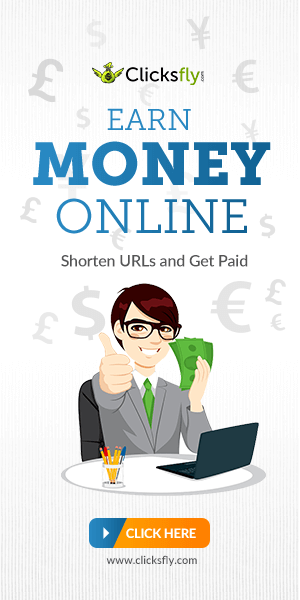

No comments:
Post a Comment
Note That all your comments are being moderated by the ADMIN So Ensure your comments are strictly based on this article before it goes live on the Blog'