Let's talk about HTML code. HTML stands for:
HyperText Markup Language, and it is through those text, tags that
browsers reads the element of a web page. Call it what you want -
code, HTML, geekspeak,
and so on. Can you read it? *No?!? Then learn!*
*Why should I learn some HTML code?*
If you, like so many other small virtual assistant solopreneurs out there,
are creating your website on your own.. you should know code. Not at the
uber-geek level, but some general code. Knowing how to read code can save
you a ton of time when it comes to updating widgets, creating campaigns and
tweaking changes here and there.
You also are going to have clients who need a little something changed,
fixed, or updated. Be proactive and get formatting errors, mismatched type,
and broken links fixed.
If you use WordPress or Blogger for your site, you can still
incorporate HTML.. and
sometimes it's simply easier to snag a generated HTML code snippet and
paste it into your WordPress post or page. In this type of situation, once
you have the generated HTML code, go to WordPress and start your page or
post. To the top right of the body field you will see "Visual" and "Text."
Text is where you would paste your HTML.
*Do I Need Special Software?*
*No. *You can write code in Notepad, which every PC has. There are also a
bunch of WYSIWYG ("What You See Is What You Get") online HTML editors out
there too. If you need a quick change or tweak, they are handy to bookmark.
*Do I need to know anything else?*
Keep in mind that code is sort of like a highlighter. You highlight the
parts that you want to fancy up but putting HTML before AND after the
special bits. The code is trapped inside carrots, otherwise known as these
little things: <>
Back in the day, we used to call 'em less-than and greater-than signs.
*Tip:* Remember you need to open the carrots *and* close them.
The internet has evolved over the years and because of that, there can be
more than one set of HTML codes for the same thing. For example, see the
codes for italics below.
*OK.. Short List Me!*
There are ton of basics out there, so let's get started (and keep in mind
that this won't show the actual formatting):
- Paragraph: <p></p>
- Bold: <b></b> This is how to <b>bold</b> text.
- Italics: <i></i> This is how to <i>italicize</i> text.
- You can also use <emphasis></emphasis> in lieu of <i></i>
If you're used to using Microsoft Word's Styles & Formatting, then you are
familiar with Header formatting. HTML also uses headers H1-H6:
- <h1>Title goes here</h1>
- <h2>Sub-Title here</h2>
- <h3></h3> and so on..
Just as important as formatting your type is, it's also important to insert
links.
- Link to a page: <a href="http://www.yoursite.com">Your Site Name</a>
- If you want the page to open in a new tab/new window, then you would
use: <a href="http://www.yoursite.com" target "_blank"></a>
- Link to email: Send an email to me at: <a href="mailto:you@yoursite.com
>me@mysite.com</a>
*Other HTML Codes*
There are a few HTML codes that do not require a close.
- Horizontal line: <hr>
- Line Break: <br />
- Adding an image: <img src="http://www.yoursite.com/image1.png">
- If you're image is too large, you can tell the code how big to make
the image: <img src="http://www.yoursite.com/image1.png" width="400"
height="350">
*Did You Know?*
Did you know that you can view the HTML for any website? Depending on your
browser, you can see the geekspeak by
- Internet Explorer: Right click on the page and choose "View Source"
- FireFox: Right click on the page and choose "View Page Source"
- Chrome: Right click on the page and choose "Inspect Element"
Subscribe via email
Popular Posts
-
Spb softwares has become another talk of the day, of which it posess the capability to load foreign stations live on your Mobile phones(Symb...
-
Hi! Do You Love To Get My FREE Packages? Enter Your Valid Mail here To Send You Your PACKAGE The inability of not coming to understand ...
-
Subscribe With Mail Many atimes, have you wondered on the ethics by which a damaged or stolen sim card can be restored within a co...
-
If you are new here, you may like to Subscribe Here To get My Future Updates and all my free products. Locked phones today, has cause us...
-
This is a tutorial that we are putting, compiling to guide all sincere site owners to manage, and have a free domain in wapka.mobi. Today I ...
-
Personal Privacy has a huge role to play in every human life. Most Secrets that lands you to your current height, is as a result of your...
-
Etisalat Network has come to stay in Nigeria packed with alot of packages that always satisfy thier customers. This evening, We shall outlin...
-
For a long time now, i can't remember when last I check my email with my phone due to some restriction from Yahoo servers. The other day...
-
You are welcome again to our webpage. Will You Love To Get Update On Your Mail For Free Now Right now lets consider the major hosting...
-
In recent time, the facebook community as one of the largest social media sites of the world has integrated some restrictions on facebook ...
ABOUT THE CEO
Subscribe Us
Labels
- Blogging Tips
- Business
- Computer Tips
- Computer Tricks
- Facebook Tips
- Facebook Tricks
- featured
- Free Browsing Tips
- Free Gifts
- HOW TO FOOL YOUR FRIENDS WITH YOUR IMAGE STYLE USING PHOTOFUNIA TRICKZ
- HOW TO FORMAT NOKIA S60V5 TOUCH SCREEN BY YOURSELF
- HOW TO MAKE MTN CUSTOMER CARE CENTRE ANSWER YOUR CALLS FASTER
- HOW TO OPEN MORE THAN ONE APPLICATION AT A TIME ON NOKIA S40 PHONES
- HOW TO RESET YOUR FORGOTTEN LIBERTY RESERVE PASSWORD EASILY
- HOW TO RESET YOUR SONY ERICSSON SECURITY CODE TO DEFAULT
- HOW TO UNZIP ANY KIND OF FILE USING BLUETOOTH FTP APPLICATPION
- HOW YOU CAN BROWSE ON MORE THAN ONE PAGE IN ANY OPERA4.2 BROWSER=TRICKZ
- Money Making Tips
- Mooding Tutorials
- News
- Payment Page
- Phone Configuration
- Phone Tips
- Phone Tricks
- Photo Graphics
- Photo Tricks
- SETTING UP A WAPKA SITE THROUGH YOUR PHONES
- STEP BY STEP ON CONFIGURATION OF HTC SMARTPHONES FOR BROWSING
- Tech News
- Tutorials
- Twitter Tips
- Web Design
- Web Hosting











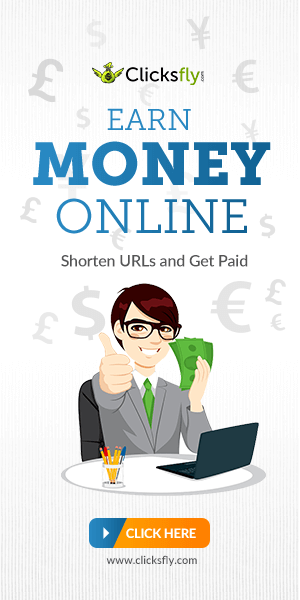
No comments:
Post a Comment
Note That all your comments are being moderated by the ADMIN So Ensure your comments are strictly based on this article before it goes live on the Blog'