Welcome You Again here, just As I promise to write on blogging tricks
this night, lets get into how labels can elevate your blog content and
attract more readers too.
You May Like To :Get My Updates On Your Mail For Free Now
Also ReaD :
- How to Use Mobile Money In Nigeria
- Unlock Your Andriod Using Your Face
In a blogger blog, once you have added the label widget to your blog,
anytime you update or write a new topic it automatically bear the same
topic as your label.
This blog post repeats same blog post topic all over your blog,
thereby keeps readers scared of navigating the blog. Let me show you
how I turn mine to category and with that, it becomes easy to locate
my blog post.
Before that, if you are new to blogging and haven't added Label Gadget
to your blog, below steps shows you how to add, and Configure it too.
Lets go there Now:
STEPS TO ADD GADGET FOR LABELS TO BLOGGER
1. Sign into Your blogger Dashboard with your Gmail accout
2. Click on " Layout "
3. Click " Add a Gadget"
4. Just on the pop-up that displays, scroll gently until you find " Labels"
5. Click the " + " Symbol
6. Go back to the Dashboard>>> Layout,
7. Now drag and drop the newly added Label Gadget to wherever you want it
to be ( I suggest it should be at the Right sidebar)
8. Finally, Click " Save Arrangement" at the top right corner and view
your blog to see the Labels.
Now you are done with adding labels, Your blog post may become
difficult for Readers, visitors to locate post because they are not properly arranged Categorically. Below
will equally show you how I categorized mine.
Initially, when I started blogging on November, 24th, 2011, I was
little bit confuse on Categorizing my post not untill I discovered
that you can from your Post labels categorize it also.
- Tips: 1. Category helps organize your blog neately
2. Makes blog Navigation more easier
3. Let your Category be at least twenty to twenty- four (20- 24)
labels for the entire post.
4. It shouldn't be longer than 3 words.
. STEPS TO CATEGORIZE ALREADY BLOG POST LABELS
The below image shows you how my blog looks like after my
customization of blog post using the same steps Posted here
You will Love Not to Miss my Up coming Update *( Very Hot)* So be First ToGet My Updates On Your Mail For Free Now
1. Goto your Blogger Dashboard,
2. Write down your categories on a sheet of paper, then Click on ""Published" "
3. Point your cursor to blog post, and click " Edit" just below any post.
4. A new page will load, on the right sidebar of the editor, click on
the blackish Pen- like Icon to see where you can add a Category.
5. After that, click "Update" at the top
6. Now repeat the process until you have successfully Categorize all
your blog post.
In my own case, When a Category name is added, just type the first
Letter, then select the right word from the highlighted box below it
and Update. By so doing, it saves you time and stress.
Finally, Your blog post Labels will Look like mine below
Go and use all steps explained here to customize/arrange your blog post Labels to Look simple to visitors.
I am 100% Sure that Your Problem have been solved via this topic today, Its your Turn to Share it out.
Incase you are not clear, kindily let me have your doubts below.
Be The First toGet My Updates On Your Mail For Free Now
Enjoy Yourself !











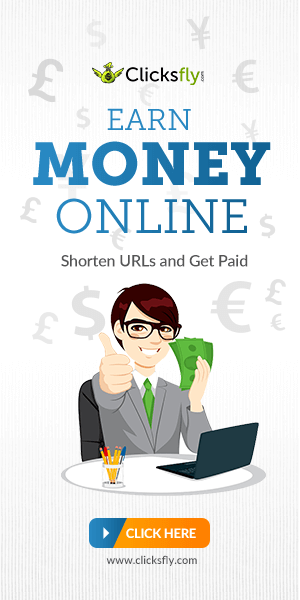
Wow... It works for my blog, ur post has been really helpful.
ReplyDeletewww.leystradamus.com
@Olaleye, Am very happy how you Confirm it on your Blog.
ReplyDeleteA big thanks for Confirmation.
Besides, it like your blog's mobile view was disabled, enable in order to load faster on mobile phone.
Cheers!
Nice article bro
ReplyDeleteVery useful. I have a blogger friend who's been battling with this. Will definitely share it with him. Nice one!
ReplyDelete@Anonymous, thanks
ReplyDelete@Michelle, happy for taking your time to comment richly
thanks alot.
Try Blogging at www.gate4deal.com
ReplyDeleteIt's unique and Funtastic
Try Blogging at www.gate4deal.com
ReplyDeleteIt's unique and Funtastic