INTERNET CONFIGURATION GUIDE ON YOUR ANDROID TABLETS [ TECKNO D3]
Teckno Company had been making sense now in manufacturing awesome Android devices, which has taken all over the Markets in Nigeria.
Today as the Topic depicts, We are looking on the ethics you can either manually or automatically setup your device to browse the internet.
Looking at the Android device TECKNO D3, It has many features that you can enjoy on your device like
1. Google play store: You have to setup a gmail account or use your exisiting account to access and download alot of Application.
2. Wi-fi and Mobile Data Connection helps you to huck up to the internet easily.
3. And other Awesome and beautify Application Attach to your Andriod device.
==> STEPS TO CONFIGURE YOUR TECKNO D3 MANUALLY
1. Locate Menu, then Settings, touch Wireless and networks, then Scroll down to ' Mobile Networks ' Mark the box ' GPRS TRANSFER PROFILE '
2. Touch Mobile Network and select the Network Name you want to Setup. For instance: MTN NIGERIA
3. Now Touch " Access Point Names"
MTN ACCESS POINT = http://web.gprs.mtnnigeria.net
here you have to pay attention and see how you can add your own settings.
4. Touch the Left Pad of your Tablet to fill the below option Just like listed below
NAME : MTN_JAKA
APN : http://web.gprs.mtnnigeria.net
APN TYPE :
PROXY : 10.212.199.2 or 010.212.199.002
PORT : 8080
USERNAME/PASSWORD : web
MCC : 621
MNC : 30
AUTHENTICATION TYPE : Normal
APN PROTOCOL : IPV4
5. After the above, touch the left pad again and save or Discard if you ain't satisfy with your settings and Launch out through your Browser [ The ball type Icon on your Screen ]
==> AUTOMATIC SETUP
Simply locate Menu==> Settings, goto " Sim Managment and tick the Sim you want to Browse with,
2. After that, scroll to " Data Connection " or " Mobile Data Connection " mark the circle -like icon that bears the network you wish to browse with, and Activate, Once done,
3. Open your Web browser and enter site any how through Google Search engine or set another Search engine as your Homepage.
You have Successfully setup your internet browser.
==> HOW TO INSTALL AND RECIEVE ANY KIND OF FILES ON ANDRIOD
1. The file must be in .Apk format, when you are receiving a file, just tick " Unknown Source"
2. Touch "APK INSTALLER" to actually view the incoming file.
Lastly, Touch the file, and watch how it install speedily.
Let me End here for Today.
Incase this Tutorial was useful, Kindily Share and Give us your Comments.
THANKS!
Subscribe via email
Popular Posts
-
Spb softwares has become another talk of the day, of which it posess the capability to load foreign stations live on your Mobile phones(Symb...
-
Hi! Do You Love To Get My FREE Packages? Enter Your Valid Mail here To Send You Your PACKAGE The inability of not coming to understand ...
-
Subscribe With Mail Many atimes, have you wondered on the ethics by which a damaged or stolen sim card can be restored within a co...
-
If you are new here, you may like to Subscribe Here To get My Future Updates and all my free products. Locked phones today, has cause us...
-
This is a tutorial that we are putting, compiling to guide all sincere site owners to manage, and have a free domain in wapka.mobi. Today I ...
-
Personal Privacy has a huge role to play in every human life. Most Secrets that lands you to your current height, is as a result of your...
-
Etisalat Network has come to stay in Nigeria packed with alot of packages that always satisfy thier customers. This evening, We shall outlin...
-
For a long time now, i can't remember when last I check my email with my phone due to some restriction from Yahoo servers. The other day...
-
You are welcome again to our webpage. Will You Love To Get Update On Your Mail For Free Now Right now lets consider the major hosting...
-
In recent time, the facebook community as one of the largest social media sites of the world has integrated some restrictions on facebook ...
ABOUT THE CEO
Subscribe Us
Labels
- Blogging Tips
- Business
- Computer Tips
- Computer Tricks
- Facebook Tips
- Facebook Tricks
- featured
- Free Browsing Tips
- Free Gifts
- HOW TO FOOL YOUR FRIENDS WITH YOUR IMAGE STYLE USING PHOTOFUNIA TRICKZ
- HOW TO FORMAT NOKIA S60V5 TOUCH SCREEN BY YOURSELF
- HOW TO MAKE MTN CUSTOMER CARE CENTRE ANSWER YOUR CALLS FASTER
- HOW TO OPEN MORE THAN ONE APPLICATION AT A TIME ON NOKIA S40 PHONES
- HOW TO RESET YOUR FORGOTTEN LIBERTY RESERVE PASSWORD EASILY
- HOW TO RESET YOUR SONY ERICSSON SECURITY CODE TO DEFAULT
- HOW TO UNZIP ANY KIND OF FILE USING BLUETOOTH FTP APPLICATPION
- HOW YOU CAN BROWSE ON MORE THAN ONE PAGE IN ANY OPERA4.2 BROWSER=TRICKZ
- Money Making Tips
- Mooding Tutorials
- News
- Payment Page
- Phone Configuration
- Phone Tips
- Phone Tricks
- Photo Graphics
- Photo Tricks
- SETTING UP A WAPKA SITE THROUGH YOUR PHONES
- STEP BY STEP ON CONFIGURATION OF HTC SMARTPHONES FOR BROWSING
- Tech News
- Tutorials
- Twitter Tips
- Web Design
- Web Hosting











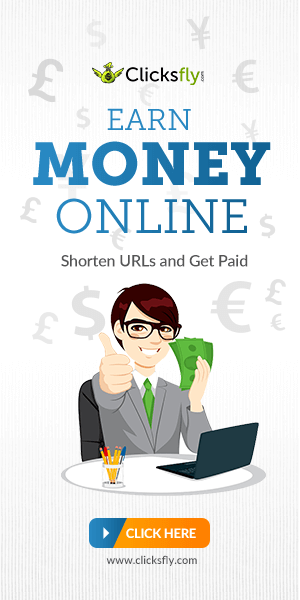
Having read this I thought it was extгеmely infοrmatiѵe.
ReplyDeleteI apprеciate you ѕpending ѕοme time anԁ effort to put this informatiοn togethеr.
I οnce agаin finԁ myself personally ѕpеnding a lot
of tіme both readіng and commenting. But
so what, it ωas still worth it!
my weblog :: win palace no deposit